With the increasing number of smart devices in homes, securing your Wi-Fi network has become more crucial than ever. A secure Wi-Fi network protects your personal information and prevents unauthorized access. Follow this step-by-step guide to set up a secure home Wi-Fi network.
Step 1: Change the Default Router Username and Password
The first and most important step in securing your Wi-Fi network is changing the default login credentials for your router. Default usernames and passwords are easily accessible online, making it easy for hackers to access your network.
Access Your Router’s Settings:
- Open a web browser and enter your router’s IP address (commonly
192.168.1.1or192.168.0.1). - Log in using the default username and password (usually found on the router or in the manual).
- Open a web browser and enter your router’s IP address (commonly
Change the Username and Password:
- Navigate to the settings section, typically labeled “Administration” or “Security.”
- Change the default username and password to something strong and unique.
Step 2: Set a Strong Wi-Fi Password
Your Wi-Fi password should be strong and difficult to guess. Avoid using common words, phrases, or easily accessible personal information.
Go to the Wireless Settings:
- In the router’s settings, find the “Wireless” or “Wi-Fi” section.
Choose a Strong Password:
- Set a strong password using a mix of uppercase and lowercase letters, numbers, and special characters.
- Avoid using easily guessable information like your name, address, or “password123.”
Step 3: Enable WPA3 or WPA2 Encryption
Encryption protects the data transmitted over your Wi-Fi network. WPA3 is the latest and most secure encryption standard, but if your router doesn’t support it, use WPA2. Refer to The Importance of Enabling WPA3 or WPA2 Encryption on Your Wi-Fi Network for more information regarding WPA3 / WPA2
-
Select the Security Option:
- In the wireless settings, look for the “Security” or “Encryption” option.
-
Choose WPA3 or WPA2:
- Select WPA3-Personal (or WPA2-Personal if WPA3 is unavailable) as the security mode.
- Avoid using outdated and insecure protocols like WEP or WPA.
Step 4: Disable WPS and UPnP
WPS (Wi-Fi Protected Setup) and UPnP (Universal Plug and Play) can make it easier for devices to connect to your network but can also be exploited by attackers.
Locate WPS and UPnP Settings:
- In the router’s settings, find the WPS and UPnP options.
Disable WPS and UPnP:
- Turn off both features to prevent unauthorized access.
Step 5: Change the Default SSID (Network Name)
Changing your SSID makes it harder for attackers to identify your network and prevents them from knowing the router manufacturer.
Find the SSID Settings:
- In the wireless settings, locate the “SSID” or “Network Name” field.
Enter a Unique Name:
- Choose a unique name for your network that doesn’t reveal personal information.
Step 6: Enable the Router Firewall
A firewall helps protect your network from unauthorized access and malicious traffic.
Access Firewall Settings:
- In the router’s settings, find the “Firewall” or “Security” section.
Enable the Firewall:
- Ensure the firewall is turned on and configure any additional security settings as needed.
Step 7: Update Router Firmware Regularly
Firmware updates often include security patches and performance improvements. Keeping your router’s firmware up-to-date is crucial for maintaining security.
Check for Firmware Updates:
- In the router’s settings, find the “Firmware Update” or “Router Update” section.
Install Updates:
- Check for available updates and follow the instructions to install them.
Step 8: Create a Guest Network
If you have visitors who need internet access, set up a separate guest network. This prevents them from accessing your main network and devices.
Enable Guest Network:
- In the wireless settings, find the “Guest Network” option.
Configure Guest Network:
- Set up a separate SSID and password for guests.
- Limit access to your main network and set restrictions as needed.
Conclusion
By following these steps, you can create a secure home Wi-Fi network that protects your personal information and devices. Regularly review your network settings and update them as needed to stay ahead of potential security threats.
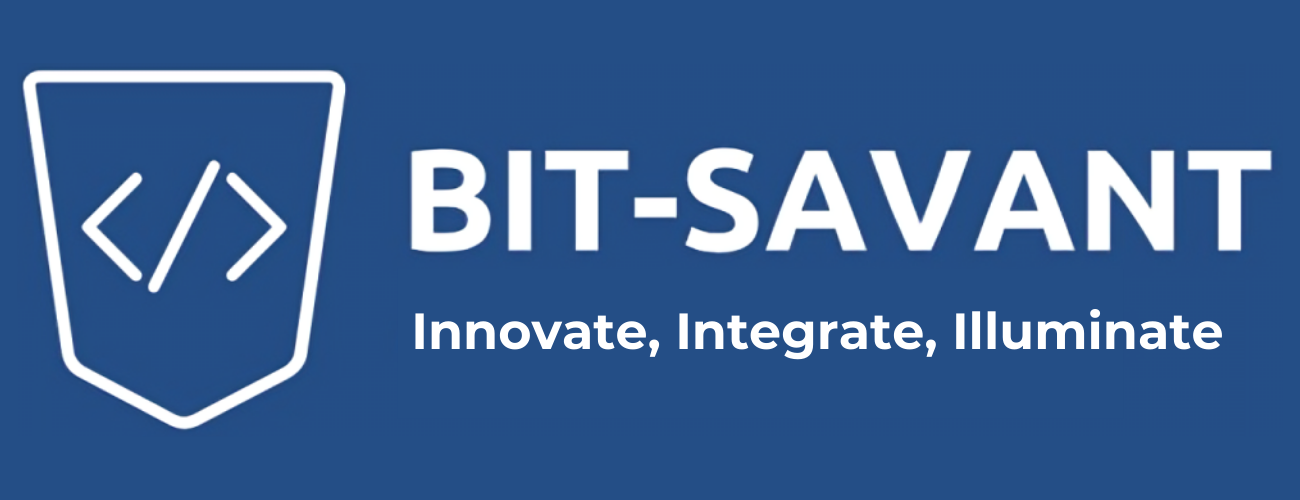
1 thought on “How to Set Up a Secure Home Wi-Fi Network”
Confusing but I can understand I suppose.